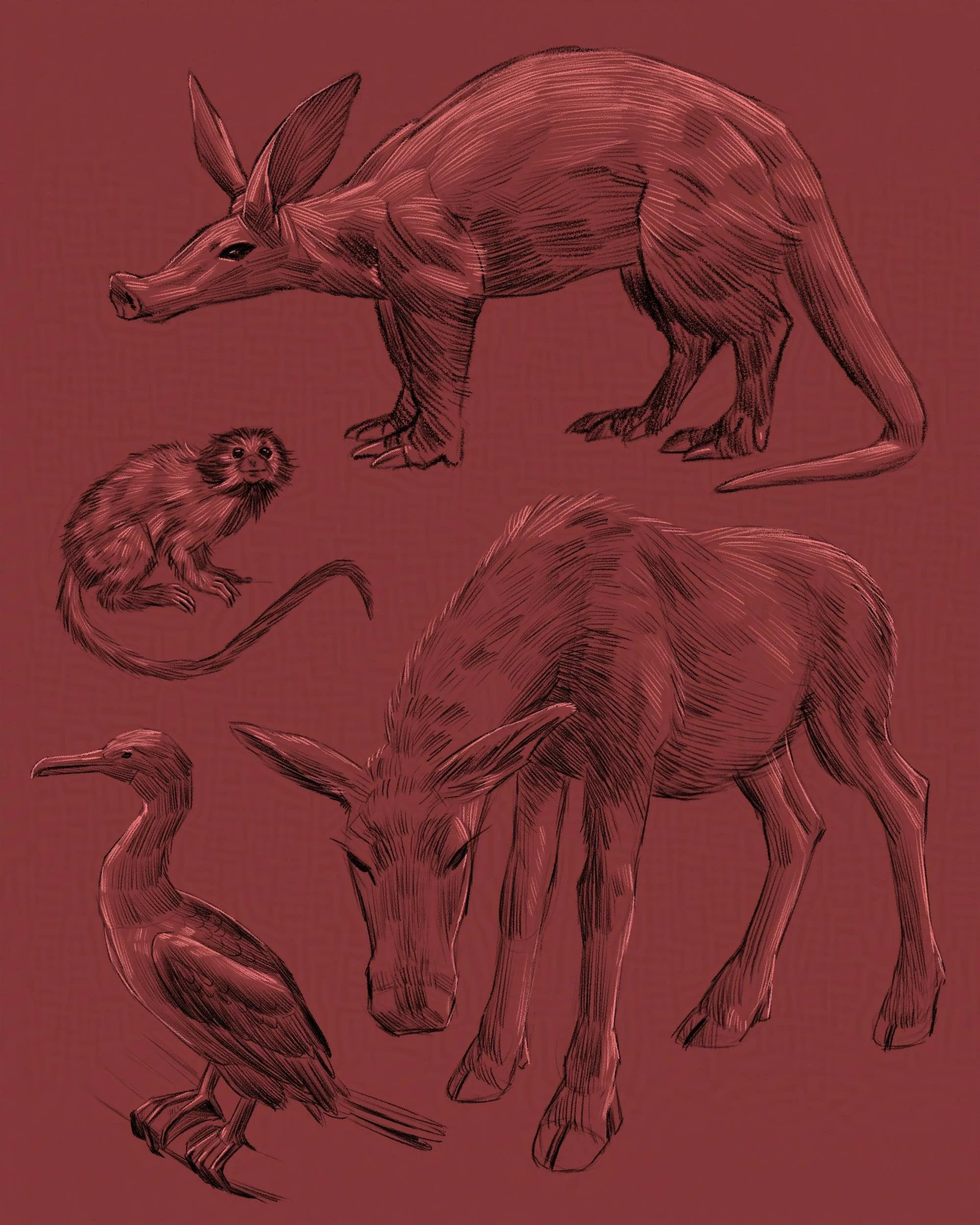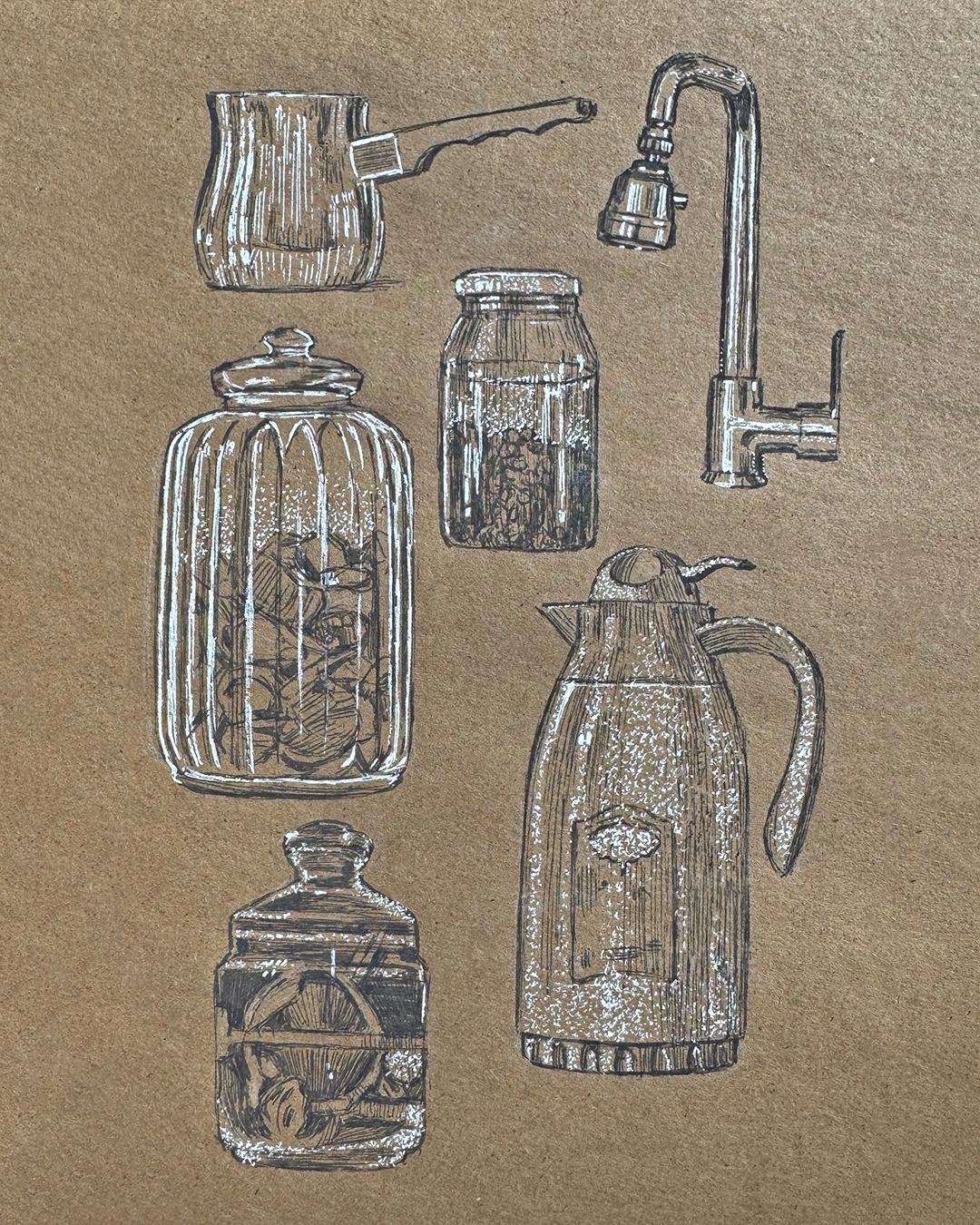FALL MARKETS: SUPPORT LOCAL ARTISTS!
Fall came out of nowhere and here we are with pumpkin beverages materialized in hand. You’re tired of the overly-processed versions of Fall flavors. You want the real thing! Enter your local holiday markets, fairs, and conventions.
This year I will be vending with ICON for the first time in October, which in this case is a half-season mini con. The vendor hall is at the Masonic Lodge with ICON events the night of October 10 and all day October 11. The vendor hall will be open from 11am-4:55pm.
There will be other locations for events in the surrounding walkable area of downtown Iowa City. October 11 also coincides with the Iowa City Book Festival at Merge! Both events are free to the public, but there are ICON panels and activities that are available with purchasing a con badge ($25 for adult and $2 for kids).
I am putting the cart out before the horse a little bit for this Holiday Market. To be clear, the Parks & Rec Holiday Market in Iowa City is definitely happening, but my spot hasn’t been guaranteed yet. This is a great local market with unique crafts and goodies that tend to get buried in online search engines. You should go regardless if you are in the area!
Even Etsy has become suspect for mass-produced items and generative AI that is cleverly marketed to look like artisanal goods. Support your local artists and craftspeople by going out to your local markets and fairs. You will find something truly unique and get to know real people!
SKETCHES
Here are new animal sketches from the past month to enjoy! I have been spending some time at the Iowa City Museum of Natural History, which has an amazing taxidermy collection open to the public.