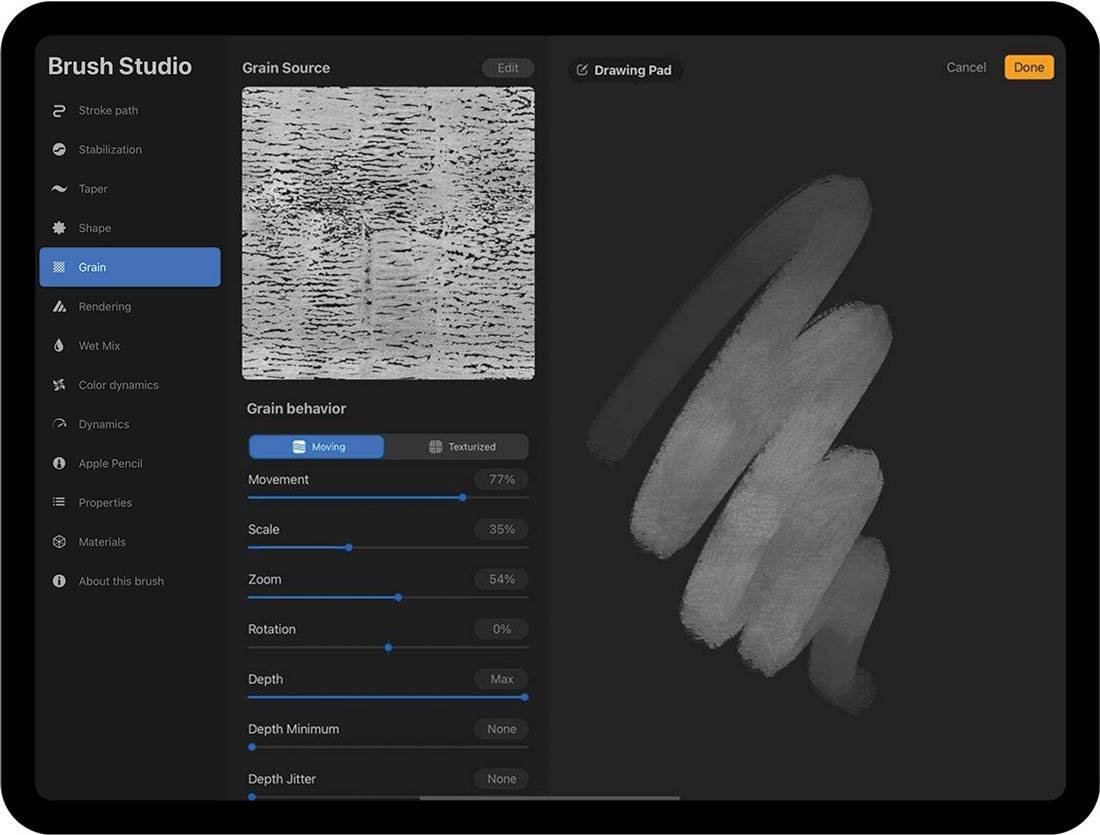We won't have a deep dive this month, but a major artwork update that I hope you will enjoy! Here are new covers I designed and illustrated, soon to be published as well as their concepts. I am working with a slew of genres, so I have included that info for the sake of comparison.
I love designing motifs and shiny things; lucky for me I had both for Buddy the Night. The motif frame provided a classic fairytale look that was perfect for the teddybear knight.
Genre: Middle Grade Fantasy
Clash of Crystals also uses a framing element like Buddy the Knight. The novel is a little bit of "Avatar the Last Airbender" meets "Hunger Games". That plus the references to graphic novels in the story led me to channel my inner manga-ka and use graphic elements and linework. The anime room in my heart never left me. :)
Genre: YA Urban Fantasy (Trial, Dystopian)
Mists of Mbali has elements of realism along with mysticism and magic. It was important to highlight the protagonist's eyes and hint at other magic elements.
Genre: YA/New Adult Urban Fantasy